- Save the file http://crossler.com/test/games/MBO_Objects.zip to your desktop
- Unzip it to a folder on your desktop
- Run the file named TorqueShowToolPro 1.5.exe within the directory you unzipped
- Accept all the default settings when installing
- On your desktop, click on the link named Torque ShowTool Pro
Within the ShowTool Program:
- Click “OK” to use the program in evaluation mode (email me if your eval expires)
- In the upper left hand, click the light green Project Directory button
- Click Modify
- To the right, click the gray “Add Directory” button
- To the right of the textbox under “Path to Project Directory”, click the right arrow
- Navigate to the directory you uninstalled the main zip file to (For me, this was C:\Documents and Settings\crossler\Desktop\MBO_Objects )
- Click in the name box, and call it “Moon Base”
- Click OK
- Click the light green Load DTS button to load a DTS object to view (this has the 3D object wrapped in the 2D textured images)
Editing the images
- Once you have the object loaded, to find out what textures are used, click the light pink Material List button on the left
- This will list the name of the PNG or JPG image in the directory that the object is textured with
- Open your favorite editor and edit this image file, and recheck with the ShowTool to see how your changes look (you can click and drag on the buttons to the top right to rotate the 3D image)
- You can change the size of the images, as long as they have one of these sizes: 128x128 or 256x256 or 512x512 or 1024x1024 (they must be square)
- Mail us the changed images files when done, we’ll add them to the game!
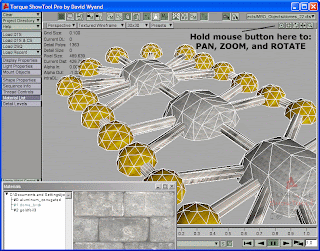
THANK YOU!
2 comments:
Hi Jay,
I have downloaded the showtools program and have been making some textures. I have, however, encountered a problem with loading my textures into the showtools. I have saved copies in both jpg and png formats, and put them into the root directory. However, when I click on the material list, I am not able to browse and find my textures to apply to the 3d model I am viewing. Can you please advise on what I am doing or not doing? Thanks
Shalora,
The best way to do it is to backup the original texture with a name (like barrel_original.png) then copy the new textures back to the directy and overwrite the old name.
Next, go into the ShowTool Pro tool, click the "Material List" button on the left, then click the "Flush Texture Cache" button.
I set it to "auto flush" every 5 seconds, then when I save the image with photoshop, I can see the image in the program automatically redraw.
Let me know if that helps or doesn't.... :)
Post a Comment